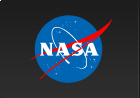Platform-specific information for fv 3.0 for Windows
The Windows and Mac OS versions of fv contain a number of "peculiarities"
which are either due to limitations/bugs in the tcl/tk language or the
Windows/Mac operating system. Here are a few we know about for Windows...
* Checkmarks in menus and selection boxes may not be visible when first
displayed. They become visible when the cursor passes over them.
(Seen only on Win98)
* Dashed or dotted lines in graphs are not transparent with the background
showing between the dashes/dots. Instead the spaces are usually white.
Dash spacing is also uneven.
* If resizing the POW window is slow under Win98, you may need to go to
the Control Panel/Display/Effects and disable the "Show window content
while dragging" option.
Bug reports should be sent via the FTOOLS help desk
http://heasarc.gsfc.nasa.gov/cgi-bin/ftoolshelp
Visit the fv web site at
http://heasarc.gsfc.nasa.gov/ftools/fv
for a detailed description of fv's capabilities and to learn of updates
and bug fixes.
----------------- Installation Instructions ----------------------
To install fv on a Windows platform -- 95, 98, Window Me, NT or Window
2000 --:
1. get the fv30_win.zip file located at:
ftp://heasarc.gsfc.nasa.gov/software/lheasoft/fv/fv30_win.zip
2. unzip it at the top of your c: drive. A directory c:\fv3.0 will be created.
NOTE: For simplicity in installation, fv is setup to run at this location
right after decompressing. If you want to place it someplace else, you can,
but you will need either to modify the property of the shortcut or create
new shortcut for the file your_install_dir\bin\fv.exe. To modify the
existing shortcut, first right click the shortcut and then the property,
go to the shortcut tab, change the fields of "Target" and "Start in" to
point to the your_install_dir\bin\fv.exe and your_install_dir\bin\.
3. Drag the pre-made shortcut from c:\fv3.0 to your desktop.
4. Run fv by double clicking the shortcut or dragging one or more FITS
files onto the shortcut.
Note: One NT user has reported an error in starting fv using the
supplied shortcut. If fv doesn't startup and you are running NT,
discard the shortcut and create your own for the file c:\fv3.0\bin\fv.exe
Pages maintained by Bryan Irby Send bug reports or feature requests via the FTOOLS help desk. HEASARC Home | Observatories | Archive | Calibration | Software | Tools | Students/Teachers/Public Last modified: Tuesday, 10-Feb-2004 09:43:49 EST |