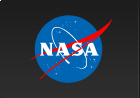HEASoft & DockerWhat Is Docker?To learn all about Docker, please visit the Docker website, and to learn more about containers and images, please see Docker's explanation or one from AWS.For our purposes, Docker enables packaging HEASoft as a standalone executable container that includes everything needed to run HEASoft: the code, the system tools and libraries, and the settings. The primary benefit for HEASoft users is that it allows for an easier installation process and use of our software on any operating system supported by Docker. InstallationCurrently, we provide two approaches for installing HEASoft with Docker, both of which require that you have installed the Docker Engine (i.e. the Docker application or executable) and have it running. Also note that older versions of Docker may not be compatible with some of the syntax used below, so it's a good idea to make sure your Docker application is up-to-date.The docker commands below require that in addition to having the Docker application running, you should have the command-line docker executable available in your Unix PATH. It typically installs as /usr/local/bin/docker, so either add /usr/local/bin to your PATH (and run "rehash"), or in the commands below replace docker with /usr/local/bin/docker. Our two approaches are the following:
At first you will see some screen output from the various
build commands, and you may eventually see a message that a
log limit of 1MiB has been reached, but this is normal
and does not imply that an error has occurred.
Using HEASoft in DockerWhen make has finished, you may open the container in Docker, using for example:$ docker run --rm -it heasoft:v6.34 tcshThis command should provide you with an interactive docker prompt for the new container in a T C-shell, and place you in the /home/heasoft directory. Alternatively you may want to start up docker adding a volume from your host machine to the container, for example: $ docker run --rm -it -v /Users/user1/data:/mydata heasoft:v6.34 tcshThis should mount the host directory "/Users/user1/data" inside the container as "/mydata". More information about this and other Docker options can be found at the Docker website. At this point you might run fversion to confirm that the installation is working, $ fversionor fhelp to get more information about a particular task or package, for example: $ fhelp heatoolsNote that the HEASARC CALDB has been set up in your environment using the remote setting: CALDB=https://heasarc.gsfc.nasa.gov/FTP/caldb CALDBCONFIG=/opt/heasoft/caldb/caldb.config CALDBALIAS=/opt/heasoft/caldb/alias_config.fitsXspec users may add local models as desired in the standard way. Using GUI Tasks or PlottingTo use GUI tasks (FV, etc.) or display plot windows from e.g. Xspec, modifications can be made to your X server connections.For example, on Mac hosts running XQuartz, open the XQuartz Preferences menu, and in the Security tab check the "Allow connections from network clients" box. Then, quit XQuartz and restart it. From a new X terminal run these commands to start up the container with an X connection: $ /opt/X11/bin/xhost + 127.0.0.1 $ docker run --rm -it -e DISPLAY=host.docker.internal:0 heasoft:v6.34 tcshFor Linux hosts with X11 installed, start the container with: $ docker run --rm -it -e DISPLAY -v /tmp/.X11-unix:/tmp/.X11-unix:ro heasoft:v6.34 tcshThen, in a separate terminal: $ docker ps -l -qUse the output from this command in the next one: $ xhost +local:<output from previous command>The two steps above could alternatively be combined as: $ xhost +local:`docker ps -l -q` Python, and editing the DockerfilesPyXspec and the HEASP Python interface are both available, accessible by running python (which is python3 by default) and importing the relevant package.In the future, other Python packages may be installed by default as part of our Dockerfiles, but for now users are of course free to edit these files to suit their purposes. For example, under the HEASoft prerequisites section, an Ubuntu 'apt-get' command installs a number of packages, and while you should not remove any of the existing prerequisites, the list may easily be added to, with (for example) some standard Python packages and a text editor (vim):
...
...
python3-astropy \
python3-astroquery \
python3-matplotlib \
python3-pandas \
python3-pip \
python3-pyvo \
python3-scipy \
ipython3 \
vim \
...
...
Caution should be taken to ensure that proper Dockerfile
syntax is preserved, particularly with the trailing
back slashes "\" in the context mentioned above.
An example Dockerfile that adds the extra packages listed
above is available
here.
(Note that this example is for the complete HEASoft approach
only, and would need to be renamed as "Dockerfile" to
actually be used.)
Preserving Changes and Cleaning UpIf you wish to preserve changes made to an existing image (or files created in the image that aren't on a shared volume), use the "docker commit" option. For example:Before exiting the container you want to commit a change to, run the following in a separate terminal on your host machine: $ docker ps -a CONTAINER ID IMAGE COMMAND CREATED STATUS PORTS NAMES 3faf5af4ac17 heasoft:v6.34 "tcsh" 8 days ago Up 33 seconds angry_boseUsing the CONTAINER_ID, create a new image with a new name: $ docker commit 3faf5af4ac17 heasoft_newNow "docker images" shows the new image: $ docker images REPOSITORY TAG IMAGE ID CREATED SIZE heasoft_new latest d98eeb6e562d 44 seconds ago 12.5GB heasoft v6.34 274fc5d180ea 8 days ago 12.5GBTo clean up, exit the running image and use the "IMAGE ID" to remove the older image: $ docker rmi 274fc5d180eaSimilarly, if you find it necessary to re-make an image for any reason, the old image will remain in the system (untagged) until you clean it up: $ docker images cleanTo free up disk space, you may also find it useful to occasionally "prune" various levels of the Docker system. For reference, please see this section about pruning at Docker.com. As always, the best reference for any Docker command is the documentation at Docker.com. HelpPlease send any comments or questions to the FTOOLS Help Desk.Last modified Thursday, 22-Aug-2024 15:36:59 EDT HEASoft / FTOOLS Help Desk If FTOOLS has been useful in your research, please reference this site (https://heasarc.gsfc.nasa.gov/ftools) and use the ASCL reference for HEASoft [ascl:1408.004] or the ASCL reference for the original FTOOLs paper [ascl:9912.002]: Blackburn, J. K. 1995, in ASP Conf. Ser., Vol. 77, Astronomical Data Analysis Software and Systems IV, ed. R. A. Shaw, H. E. Payne, and J. J. E. Hayes (San Francisco: ASP), 367. Web page maintained by: Bryan K. Irby HEASARC Home | Observatories | Archive | Calibration | Software | Tools | Students/Teachers/Public Last modified: Thursday, 22-Aug-2024 15:36:59 EDT |