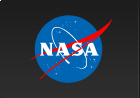WebSpec HelpWebSpec provides a facility for simulating spectra for a variety of mission/ instrument combinations and several different models. It utilizes the X-ray spectral fitting package, XSPEC.There are currently two ways to run WebSpec, through the initial WebSpec page, which provides a simpler means for specifying the desired model or, for the more experienced XSPEC user, a more advanced interface available via a link from the initial page.
Mission and Model Choice PageOn the first page, you choose a mission/instrument and the desired model to be used in the simulation. For the simpler interface, the choice of model involves several decisions.Firstly decide whether you need to include a pile-up model. This is required for Chandra observations of point sources where more than one event will occur in a pixel in a readout time. Consult the Chandra Proposers' Observatory Guide to learn more about this. To include a pile-up model click on the box under the word Pile-up. Next choose a model from the list of available models. Note, this is a scrolling list; more choices are available than are shown. Next decide whether or not you want to apply Photoelectric Absorption. This choice is made by clicking on the box to apply the absorption; leave the box unclicked for no absorption. You can now choose up to two models to add together and then multiply by the absorption and pile-up if required. Click on a choice in each of the scrolling boxes. If you only want one model then either do not click on the second scrolling box or click on the top (blank) line. When you are ready to continue, click on the "I'm ready to set model parameters" button to continue the process. The advanced interface allows you to put together more complex models by allowing you to build your own model expressions. The mission/instrument choice is the same as for the simpler interface. The form to build your own expression is made up of operator and component fields. You can build your expressions by clicking on the desired operator and component to indicate the way in which you wish them to be combined. You are merely building an algebraic expression that represents the model you wish to use in the simulation. As an example, suppose you want to combine a Black Body, Power Law and Gaussian but with the Power Law having its own Photoelectric Absorption in addition to that multiplying the whole model i.e. Photoelectric Absorption * ( Gaussian + Black Body + Photoelectric Absorption * Power Law ) Choose Photoelectric Absorption from the Component 1 scrolling box, *( in the first operator field, Gaussian from the Component 2 scrolling box, + from the second operator field, Black Body from the Component 3 scrolling box, + from the third operator field, Photoelectric Absorption from the Component 4 scrolling box, * from the fourth operator box, Power Law from the Component 5 scrolling box, and finally ) from the fifth operator field. If you need two operators in succession without an intervening component, for instance )), scroll down to the last line in the Component box and click on the blank line. As with the simple interface, once you have specified the mission/instrument and the desired model, click on the "I'm ready to set model parameters" button to continue the process.
Model Parameter Entry PageThe next page is a dynamic page. Its contents are determined by your choices on the previous page. The first thing on this page is a double check for you to see what WebSpec thinks you have asked it to do. Seen here are an English description of the model chosen and the mission/instrument combination chosen. Also shown is the exact expression that XSPEC is going to use as the model. If these aren't what you wanted, you should go back to the previous page and try making a different selection.The information that can be entered is as follows.
ExposureThe desired exposure in seconds. This is the only entry you must make.Fit EnergiesThe energy range over which the fit is performed. This is set to a sensible default for the requested instrument.Flux EnergiesThe energy range over which fluxes will be calculated. These energies do not affect the fitting. The flux energy range must be equal to or within the fit energy range.Model ParametersEach model component selected on the previous page is listed with an entry for each parameter. You can set the value of the parameter and use the check boxes to freeze (or thaw) the parameter and request the estimation of its 90% confidence range. Note you cannot both freeze a parameter and compute its error. Also, you cannot freeze all parameters.Background FileIf a background file is provided for this instrument it will be listed with a check box already filled. You can click on this to turn off including the background but this is not recommended. If there is a systematic uncertainty associated with the background normalization this is also specified with a default set appropriately for the instrument. You should not change this unless you know what you are doing.Fit StatisticThe fit statistic is set by default to a sensible option for this instrument. You can change this but should not do so unless you know what you are doing.Plot RebinningThe plot that will be generated from the simulation will use the xspec setplot rebin to bin up channels either to the specified minimum significance or maximum number of channels, whichever comes first.The response file information is also written out but cannot be changed. When you are happy with the page click on the "Do the simulation" button. The simulation may take a few minutes to run, particularly if you choose to determine errors on many parameters. Once it is done, the results page will be loaded.
Results PageIf you have gotten to this page, you probably have entered things properly. On the right is an image of the resulting spectrum. You can click on the image to get a larger version for closer examination. At this point, you can change the plotting specifications, (x and y scales, labels, etc.) and replot the simulated data and model in a new tab. You are also offered the opportunity to download a postscript version of the plot.On the left the model expression is echoed again, as well as the mission/instrument combination, the exposure, fit statistic and the count rate over the fitted energy range. The resulting model parameters, along with their errors where requested, are listed next. If a systematic uncertainty is associated with the background normalization there will be another set of errors listed showing the effects of changing the background normalization by +/- 1 sigma. If the error is listed as undetermined then the xspec run failed. Each parameter with an error calculated also has a box which can be checked. Choosing two of the parameters and clicking the "Let's make a contour plot" button will create a plot in a new tab of the joint confidence region for the parameters. This may take a while if there are many free parameters. Next comes the flux table. A table listing the fluxes for the energy band(s) specified is displayed. This table shows the lower and upper energies for the flux calculations, the count rate, photon flux, and energy flux. Inspect these resulting fluxes. If they are not what you wanted or expected, you may wish to go back to the parameter entry page and modify the normalization(s) used. In the simplest case, you would merely multiply the entered normalization by the ratio (flux wanted)/(flux returned). Finally, on the right under the plot, you are offered the opportunity to download or view the various files associated with the simulation. You can download the spectra (source and background) and the response matrix used, if you would like to do your own spectral fitting. You may also download the qdp and pco files that were used to create the plot of the simulated spectrum. Last, but perhaps most useful, you can view the XSPEC script file and the resulting log file. These can be supremely useful if something just doesn't quite look right. The log file will show you the output at every step. The script file will show you what XSPEC was told to do.
Replot PageThis page shows the result of replotting the simulated spectrum and model. Clicking on the plot will give a large version. A PostScript version can be downloaded by clicking the link under the plot. The plot can be tweaked by changing the information on the right of the plot. The files which produce this plot can be downloaded as well as the script and log from the XSPEC session which made the plot.Contour plot PageThis page shows the 2-D confidence regions for the two selected parameters. The contours plotted are 1, 2, and 3 sigma. The contour plot can be recalculated by changing the information to the right of the plot. The default is to use a linear spacing of the grid points but this can be changed by clicking the Log box.
|