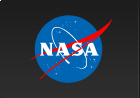|
|
Next: LIne Up: PLT Command Summary Previous: Imodel
LAbel
LAbel X|Y|Top|OX|OY|OTop|File|G# [label]Place a label. The arguments X, Y, and Top would place a label on the x-axis, y-axis, or the top of the plot. It is possible to place an additional line of text just outside these locations by putting the letter `O' in front of these names. For example, OT would write a second label above the top label. Finally one can change the file name by using LA File [name] If you should at any time wish to delete a label, then just omit the [label] from the command. The command LA G# label would associate a label with a particular plot group. PLT will use the group label on either the x or y-axis if there is no corresponding x or y label.
LAbel OFfSuppress plotting of all text labels. (This speeds up the production of the plot on slow devices.)
LAbel ONUndo the effects of LAbel OFf.
LAbel NX|NY ON|OFf [winlist]where [winlist] is a list of windows. NX affects the plotting of the numeric labels on the x-axis, NY on the y-axis. Thus LAbel NX OFF 1; LAbel NY OFF 1, will prevent the plotting of the numeric labels in both the X and Y directions for the first window. (Note, there are 32 numbered labels, so using LAbel NX OF, followed by several LAbel # commands will
allow you to create labels consisting of text strings etc.
LAb POS Y #Allows the position of the y label(s) to be moved. The default position is LA POS Y 2.0.
LAbel RotateRotate numerical labels plotted on the y-axis. The default PGPLOT mode is to plot the y-axis numerical labels in the vertical direction. LAbel Rotate will rotate these labels so they are written in a horizontal direction. If you issue the command a second time, then the labels will flip back to vertical in the next plot.
Examples: PLT> LA F ! Delete the file name from the plot PLT> LA T Test! Plot ! Top label is Test PLT> LA T "Test! Plot" ! Top label is Test! Plot LAbel Parm ONDisplay the parameter values associated with the current model, on the right side of the plot. (This is the default.)
LAbel Parm OFfSuppress the display of the parameter values on the right side of the plot. LAbel # [clist] "string"Allow a label to be placed anywhere on the existing graph. Here # is
a number in the range 1 to 32, [clist] is a list of subcommands that
allow you to change various attributes of the label, and ``string''
is the (optional) text. For example,
PLT> LAbel 1 Pos 2 2 "test"will create label 1 at position (2,2) containing the message test. LAbel # CEnter Top|Cap|Half|BAse|BOttomControl the vertical position of the text string. The default position is half, although the use of the LIne subcommand will override this. LAbel # COlor #Cause the label to be plotted with color index #. (Default is color
index 1.)
LAbel # CSize #Cause the label to be plotted with character size #. (Default is
character size 1.0.)
LAbel # Justify Left|Center|RightControl justification of text string. (Default is to center justify.) LAbel # LIne # [#]Draw line at angle # (in degrees) from position to the label.
If the second number is specified, then it will be used as the length
of the line in viewport units. (Default line length is 0.08.) If no
number follows the LIne command, then the line is turned off.
LAbel # LStyle #Control the line style of the line plotted, when the LIne subcommand is used. (Default is 1.) LAbel # Marker #Include marker # in the text line. The default will produce
a left justified string just to the right of the marker. If you then
right justify the string, then the string will appear to the left of
the marker. In either case, the (x,y) position corresponds to the
position of the marker.
LAbel # MSize #Use the specified marker size with plotting the specified numbered label. LAbel # Position # #Specify the (x,y) location of the string in world coordinates. When using the LIne subcommand, Position # # gives the (x,y) location of the position being `pointed at' with the text string at the other end. If the Marker subcommand is used, then # # refers to the location of the marker. For other cases, # # is the location of the string. The CEnter and Justify subcommands can later override how text is plotted relative to a location. (The default location is (0,0).)
LAbel # Position CursorDisplay the cursor at the current default position. You can move the cursor to the desired position using the standard (PGPLOT) cursor keys. Once at the location where you want the label, press the space bar. The next time the plot is drawn, the label will appear at the new location. LAbel # Rotate #Plot the label at an angle of # (degrees) relative to the x-axis.
(Default angle is 0.)
LAbel # VPos # #Specify the (x,y) location of the string in viewport coordinates. When using the LIne subcommand, Position # # gives the (x,y) location of the position being `pointed at' with the text string at the other end. If the Marker subcommand is used, then # # refers to the location of the marker. For other cases, # # is the location of the string. The CEnter and Justify subcommands can later override how text is plotted relative to a location.
LAbel # VPos CursDisplay the cursor at the current default position. You can move the cursor to the desired position using the standard (PGPLOT) cursor keys. Once at the location where you want the label, press the space bar. The next time the plot is drawn, the label will appear at the new location.
Examples: PLT> LAbel 1 "TEST" ! Place the word TEST at location (0,0)
PLT> LAbel 1 P 10 10 ! TEST will now appear centered at (10,10)
PLT> LAbel 1 LIne 90 ! Draw a vertical line from the point (10,10) to
! the word TEST.
PLT> LAbel 1 CO 3 ! Color line and word TEST green
PLT> LAbel 1 P 10 10 LIne 90 CO 3 "TEST" ! Does all the above in a
PLT> ! single command
    Next: LIne Up: PLT Command Summary Previous: Imodel
Web Page Maintained by: Dr. Lawrence E. Brown elwin@redshift.gsfc.nasa.gov |