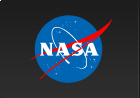|
|
Next: Making a Hardcopy Up: Basics Previous: Plot the File
RescalingPLT chooses a default scale that makes all the data visible. The examples in this section will illustrate the Rescale command that can be used to change this scale. Using the plot created in the previous section, enter PLT> R X 0 5When you enter this command, the graph is redrawn with 0.0 on the left side and 5.0 on the right side of the viewport. Likewise R Y 0 20 will put 0.0 on the bottom and 20.0 on the top.
If you wish to change one number without the other,
you can skip the field with commas
or terminate the line before changing the default.
For example, both
PLT> R Y 0 20 ! Set both lower and upper limitand PLT> R Y,,20 ! Set upper limit to 20, leaving lower unaffected PLT> R Y 0 ! Set lower limit to 0, leaving upper unaffectedwill produce the same effect. If you wish to change both the X and Y limits, then use PLT> R 1 5 1 16 ! Set X-range to 1 to 5, and Y-range 1 to 16If you wish to go back to the default scale, then use R with no arguments: PLT> R Y ! Will reset Y limits to default PLT> R ! Will reset both X and Y limits to default At any time you can find out what the current scale limits are with PLT> R ? Current Gap= .025 Window XLAB XMIN XMAX YLAB YMIN YMAX 1 : .9250 , 4.075 : .6250 , 16.38 PLT>This produces a table of the current scaling parameters. The current gap is the default size of the gap between the edge of the data and the edge of the plot. For the default scale, the difference between the minimum/maximum and the data minimum/data maximum is due to the gap. With a gap of zero, the default minimum/maximum value will exactly match the data minimum/data maximum. The default is to plot all plot groups into just one window hence only one row appears in the table corresponding to that window. The columns labeled XLAB and YLAB contain the current x and y labels, which are currently blank. If you want to see what the data minimum and maximum values are you should use PLT> SHow Group Grp Wind Label XData Min XData Max YData Min YData Max 1 -1 : 1.000 , 4.000 : 1.000 , 4.000 2 1 : 1.000 , 4.000 : 1.000 , 15.00 3 1 : 1.000 , 4.000 : 1.000 , 16.00The three rows correspond to the three plot groups. The column labeled Wind contains the window in which the group is currently being plotted, and a negative number indicates that the group is not actually plotted. In this example, group 1 is used to determine the x coordinate and so is not actually plotted. The columns labeled YData Min and YData Max contain the actual data minimum and maximum of that plot group.
    Next: Making a Hardcopy Up: Basics Previous: Plot the File
Web Page Maintained by: Dr. Lawrence E. Brown elwin@redshift.gsfc.nasa.gov |