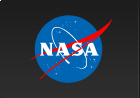Dealing with PCA Breakdowns and Different PCUs Table of Contents
SummaryThis document describes filtering strategies to deal with PCU breakdowns and also, to deal with different numbers of enabled PCUs. The RXTE GOF is now distributing two product files. One file contains Good Time Intervals (GTIs) which can be used to directly filter data at the saextrct/seextrct stage when extracting light curves or spectra. A second file can be used at the 'XTEFILT' stage to produce a new filter file. The filter file columns can be used as a part of a 'maketime' filtering expression to remove times near breakdown events. Both files contain the same information. The PCA team recommends to remove data around PCU breakdown events, including 150 seconds before through 600 seconds after the event. This recommendation is based on the experience of the team looking the PCA response to many breakdown events. Users have two options about data filtering:
Note that the breakdown history files contain only breakdown information. Users are still responsible for doing standard filtering, such as for spacecraft pointing, earth occult, etc., which they were always responsible for. Where to Download:
IntroductionWhat are PCA breakdowns?The PCA is a proportional counter, i.e. a gas-filled chamber with wires kept at high voltage. The high voltage enhances the gain of the instrument. A high voltage breakdown occurs when an arc develops between anode and cathode wires within the chamber, that allows current to pass from one to the other. Once an arc develops, it is usually persistent until the detector high voltage is turned off and the detector is reset. It is important to know that a breakdown is specific to the detector where it occurred, so other enabled detectors should be able to continue observing. Breakdowns are believed to be caused by imperfections on the wires in the chamber, which cause locally high electric fields that can induce arcing. Over time, these imperfections may actually grow, as impurities in the chamber deposit on the wire. Susceptibility to breakdowns has also been seen in proportional counter chambers used in high energy physics experiments on earth. These chambers are subject to intense ionizing particle radiation, which appears to enhance the production of impurities. While these detectors may be "cleaned" to reduce the chances of breakdown, we cannot do this for the PCA in space, so we must live with the problem. During a breakdown, guest observers may notice large count rates, and/or count rate variations. These are artifacts of the current passing through the arc, and obviously are not due to astrophysical causes. There may also be more subtle effects. In some cases the count rate may appear normal, but the energy spectrum will be distorted. This is again caused by arcing, which depresses the gain in the chamber. Early in the mission, breakdown events were rare, and required manual intervention to correct. At the present, breakdown events are handled automatically on-board the spacecraft. PCU detectors with breakdown events are automatically disabled and "rested" for a period of time, and then re-enabled. The "rest" period with high voltage off is believed to slightly reduce the chances of another breakdown. Clearly, guest observers should avoid using data taken during a breakdown event, but how may this be done? Did A Breakdown Occur?On board the spacecraft, the PCA automatically detects and disables detectors with breakdowns. While the details of the detection method are too technical to discuss in this document, it suffices to say that there is not a simple housekeeping flag that indicates whether a breakdown occurred. Instead, the breakdown indicator must be pieced together from a specific sequence of housekeeping indicators. The PCA team has replicated those indicators on the ground, and produced two "breakdown history" files for users to apply in their analysis. Introducing the New PCA Breakdown History FilesThe PCA team is making these two new breakdown history files available to the public which help to detect and remove PCA breakdown events. Both are designed to be relatively painless to use with existing software and scripts. The files contain the same information, simply stored in a different format. The two files are:
We want to make clear that you only need to use one of the two history files. Both contain the same information, in slightly different formats, and it is up to individual guest observers to decide which is the most convenient. Also, the PCA breakdown history files are not a substitute for other standard data filtering practices. You still need to filter out occultations, SAA, etc. using the existing methods. Availability: Both files are available from the RXTE GOF ( PCA Digest page), and also from the RXTE calibration database. New files will be made available from the RXTE GOF on approximately daily basis, and via CALDB on an approximately monthly basis. Ready-Made PCA Breakdown History GTI FileThe first approach is to use a ready-made good time interval file (GTI file) available from the RXTE GOF. This file is available from the PCA Digest page, and is updated periodically as new PCA housekeeping data are assimilated. This option is the most straightforward for existing analysis pipelines since one does not need to change how the filter file is made, and one can use an existing filter file. However, when you call saextrct/seextrct, you will need to add the ready-made GTI file to the list of 'gtiandfile' files. The file is a standard GTI file which contains several extensions, as shown below:
Name Type Dimensions
---- ---- ----------
HDU 1 Primary Array Null Array
HDU 2 PCU_ALL_GTI BinTable 2 cols x 2638 rows
HDU 3 PCU0_GTI BinTable 2 cols x 405 rows
HDU 4 PCU1_GTI BinTable 2 cols x 373 rows
HDU 5 PCU2_GTI BinTable 2 cols x 17 rows
HDU 6 PCU3_GTI BinTable 2 cols x 1132 rows
HDU 7 PCU4_GTI BinTable 2 cols x 740 rows
For example, PCU0_GTI is an extension containing 405 good time intervals. The good time represents the entire mission, with small time segments removed around each PCU0 breakdown event (in this case, 150 seconds before and 600 seconds after the event have been removed). The PCU_ALL_GTI extension contains the good time intervals which exclude breakdown events from any PCU, and hence is the most conservative. This is the default extension. Using the Ready-Made GTIAs noted above, you must change how you call saextrct/seextrct. Normally you will invoke these programs with a parameter called 'gtiandfile', which specifies GTIs which will be 'AND'ed with the observation. You will need to add the breakdown history GTI file and extension to the list of GTIs. For example, if your original invocation looked like this: saextrct ... gtiandfile=mytimes.gti ... then change it to this, saextrct ... gtiandfile='mytimes.gti,pca_breakdown_hist.gti[PCU_ALL_GTI]' ... This example will exclude breakdowns from any PCU. Note the single quotes are required to prevent the command line shell from interpreting the square brackets. See below for more more filtering strategies. Making a New Filter FileNOTE: this method requires XTEFILT version 1.8. If you commonly re-create your filter file when processing data, or can easily regenerate the filter file, then this option can be used. The result is a filter file which contains several columns that can be used to make a new good time interval file. These columns are of the form, "TIME_SINCE_BRKn" and measure the amount of time since the nearest breakdown in PCU number n, in much the same way that TIME_SINCE_SAA measures the time since a recent SAA passage. However, these columns are negative in the lead-up to the breakdown and positive afterward. An example of the filtering process is shown below. Using a PCA Breakdown History FileYou can retrieve a PCA breakdown history file from the PCA Digest page. The file name will be called pca_breakdown_hist.fits. Remember that this file will be updated periodically as the mission continues, so be sure to check the RXTE GOF website regularly for changes. The PCA breakdown history file is also available through the Calibration Database, or CALDB. The version in CALDB will be updated periodically, which means you must either periodically re-download the RXTE CALDB database, or use "Remote CALDB". Modifying "APPID" ListWhen you create a filter file you specify an APPID list which lists the filter file columns of interest. You must add several columns to the end of this file. Here are the lines to add:
295 TIME_SINCE_BRK0
295 TIME_SINCE_BRK1
295 TIME_SINCE_BRK2
295 TIME_SINCE_BRK3
295 TIME_SINCE_BRK4
295 TIME_SINCE_BRK
Note that there are six new columns, one for each PCU, and an additional one that groups all PCUs into a single column. The number "295" is a special "application ID" number reserved for breakdown analysis. Running xtefiltWhen calling xtefilt, you must add a command line option. The new option looks like this, xtefilt ... -b pca_breakdown_hist.fits (OR) xtefilt ... -b CALDB Use the first method if you explicitly downloaded the file from the RXTE GOF site, or use the "CALDB" method if you are accessing the file from the Calibration Database. After running xtefilt, the new filter file should have the six columns listed above. Also, the results of running xtefilt on the console should have entries like this: read from AppId list: 295 TIME_SINCE_BRK0 Found TIME_SINCE_BREAK0 in directory/appidlist.txt Explicit MAX_GAP: 1000000000.000000 Packet Data Time Stamp 1: 0.000000, 8281: 451052325.000000 AppId Data 1: -76541719.000000, 8281: 553200.000000 If you see messages like "could not open file" or "no column named ..." then you may have double-check that you specified the input file names correctly. If you see a message like this, read from AppId list: 295 TIME_SINCE_BRK0 Invalid AppId -- no data or badly formed number/name then you are running the wrong version of XTEFILT (you must use version 1.8 or later). Using the New Filter File to Make GTIsOnce you have created a new filter file, then you can use it to make a new good time interval (GTI) file that excludes times of breakdowns. Typically you will already be calling 'maketime' with a filtering expression, and you will need to add some additional terms to that expression. Since each of the columns measures the time since the nearest breakdown (including negative values during the lead-up to the next breakdown), you can construct an expression like this: (TIME_SINCE_BRK2 < -150 .OR. TIME_SINCE_BRK2 > 600) This tells maketime that you wish to exclude data 150 seconds before a breakdown event in PCU2 until 600 seconds after a breakdown event. It is important to use the ".OR." operator in this expression. You can filter multiple PCUs by stringing together sub-expressions with the ".AND." operator, like this: (TIME_SINCE_BRK0 < -150 .or. TIME_SINCE_BRK0 > 600) .AND. (PCU1 expression) ....so on You can also use the TIME_SINCE_BRK column in the same fashion to exclude all data whenever a breakdown occurs in any PCU. Once you have created the new GTI, you can use it with saextrct/seextrct as always. Filtering Strategies for Varying Numbers of PCUsBecause of PCU breakdowns, you will likely have a different number of PCUs in each of your observations. Some PCUs are disabled manually by the XTE planners, in order to "rest" the detectors, and others experience breakdown events which cause the detector to be disabled automatically. Either way, it is likely that you will find many observations where the number -- and distribution -- of enabled PCUs varies. Only Use PCU2To date, PCU2 has been the most reliable PCU, both in terms of breakdowns and because the propane layer remains. Typically PCU2 remains enabled for all observations, and it is common practice in the community to analyze only PCU2 Standard2 data. For most light curve, spectral and flux analysis, using PCU2 only will achieve systematics-limited results. This method will not work for data modes that combine PCUs, such as most binned and single-bit modes. In this case, the easiest thing to do is filter using the ready-made PCA breakdown history GTI described above, and choosing the PCU2_GTI extension, like this, saextrct ... gtiandfile='mytimes.gti,pca_breakdown_hist.gti[PCU2_GTI]' ... In every other respect, the PCU2 analysis should remain unchanged. Group All PCUs TogetherIn some cases you may not be concerned about how many -- or which -- PCUs are enabled. This is usually true for timing analysis, where the goal is typically to maximize the source count rate by using data from all PCUs. This will also be true when you use data modes that combine PCUs, so that the identification of individual PCUs is lost. In this case, the most straightforward method is to filter using the ready-made PCA breakdown history GTI described above, and choosing the PCU_ALL_GTI extension. For example, for saextrct and seextrct, the calling sequence would be modified like this, saextrct ... gtiandfile='mytimes.gti,pca_breakdown_hist.gti[PCU_ALL_GTI]' ... OR seextrct ... gtiandfile='mytimes.gti,pca_breakdown_hist.gti[PCU_ALL_GTI]' ... where mytimes.gti is the GTI derived from your filter file. This is the most conservative filtering in that it removes all data around any breakdown. How to DownloadAbove, we described two different methods to access the breakdown history files. Which one you use will depend on your needs. The files available from the PCA Digest page will be updated most frequently, approximately daily. Visit that page, and you will find links to the most up-to-date breakdown files. Use these files if you need to do rapid analysis. PCA users will be familiar with this kind of activity already, since they must download an up-to-date SAA history file from the same location in order to estimate the background. For 'definitive' or archival analysis, you may be more inclined to access the files from CALDB. CALDB has the benefit of being a standard interface for retreiving calibration files, and the 'xtefilt' software can request the proper file from CALDB automatically (by specifying the option 'xtefilt ... -b CALDB' as described above). Of course, this assumes you have a proper CALDB set-up. As noted above, the easiest thing to use is "Remote CALDB". The RXTE GOF expects the CALDB area to be updated approximately monthly. You can also 'manually' retrieve the files from CALDB using the QUZCIF tool. Here's how. To retrieve the xtefilt-compatible PCA breakdown history file, use the following command, quzcif XTE PCA - - PCA_BREAKDOWN_HIST now now - QUZCIF will return a filename and extension number, which you can use in subsequent calls to any FTOOL. The return value will look something like this, /path/to/caldb/xte/pca/cpf/breakdown/pca_breakdown_hist_20081202.fits 1 (i.e. the first field is the file name, and the second field is the extension number). To retrieve the ready-made breakdown GTI file for all PCUs, use the following command, quzcif XTE PCA ALL - STDGTI now now - To retrieve the ready-made breakdown GTI for a particular PCU, say PCU2, use the following command, quzcif XTE PCA PCU2 - STDGTI now now - ConclusionThe new PCA breakdown history files should make guest observer analysis more capable of removing breakdown events. For simple analysis, the GTI file is easiest to use, since it can just be appended to the 'gtiandfile' command-line parameter of both extractor tasks. For more complicated analysis, the filter-file approach can be used.
If you have a question about RXTE, please send email to one of our help desks.
|