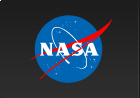Introduction to ARK/RPS
ARK/RPS (Remote Proposal System) is a multi-mission tool
that facilitates submitting proposals in response to
announcements from NASA's Science Mission Directorate.
It was adapted from an earlier tool (RPS) used for many years
by RXTE, ASCA, CGRO, and ROSAT to allow remote proposal submission
via the World Wide Web.
For RXTE, using ARK/RPS to submit proposals electronically
is mandatory. The use of ARK/RPS greatly reduces the human resources
required to process and check proposals, thereby speeding up the review
process considerably.
ARK/RPS enables proposers to submit electronic versions of their
proposal forms and then to upload postscript versions of the proposal
text. ARK/RPS also verifies data entered into the form, ensuring that
they are not misentered, inconsistent or incomplete.
For more information, see the HEASARC's
ARK/RPS Home Page. Please send questions
and comments about ARK/RPS to the
RPS Help Desk.
Using ARK/RPS
Below is a brief outline of how to use ARK/RPS to submit an RXTE proposal.
For more details, please see the
ARK/RPS Help Page for RXTE.
The general steps for using ARK/RPS are as follows:
- Create an ARK account and/or join the RXTE group.
- Fill out the RXTE RPS Web form.
A successful proposal includes Cover, General, and Target information.
- Verify the proposal data for completeness and accuracy. For this, use the Verify button on the RPS form.
- Submit the proposal forms using the Submit button on the form.
- Save the proposal forms on your local computer using the Postscript or LaTex buttons on the proposal form. This is not a required step, but we
recommend proposers save a copy of these forms for their personal records.
- Check that your forms submission was successful by consulting your Recent Activity page. You should see summary
information for the proposal you just submitted, if the submission was
successful.
- Upload your scientific justification (in PostScript format) from
the Recent Activity page in the previous step. Click on the Files
button next to the proposal you submitted, then click on the Upload
button and follow the instructions.
- You have now successfully completed your electronic proposal
submission However, you may still Modify or Discard your
proposal any time before the submission deadline, using the appropriate
buttons on the "Recent Activity" page, linked above.
- For help with any of the above, or futher details, please see
the ARK/RPS Help Page for RXTE.
Proceed, if you like, to the RXTE ARK/RPS form. (Note that you will only be able to access this form if
you have registered with ARK and added group XTE, as in step 1, above.)
If you have a question about RXTE, please send email to one of our
help desks.
|